Windows Media Player provides an intuitive, easy-to-use interface to play digital media files, organize your digital media collection, burn CDs of your favorite music, rip music from CDs, sync digital media files to a portable device, and shop for digital media content from online stores.
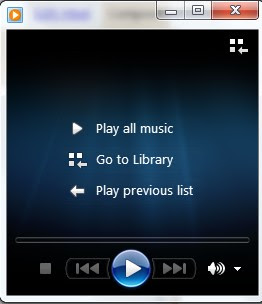 Start Windows Media Player
Start Windows Media PlayerStart Windows Media Player
To start Windows Media Player, click the Start button
 , click All Programs, and then click Windows Media Player.
, click All Programs, and then click Windows Media Player.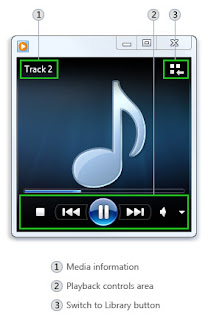
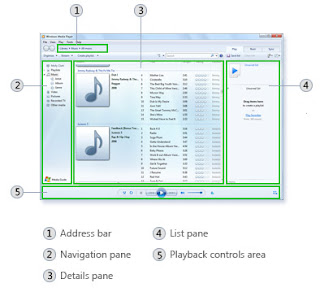
With the Keyboard shortcuts we can quickly perform actions in Windows Media Player. These Keyboard shortcuts works only in Now Playing mode or in Player Library.
Video size 50% – Alt+1
Video size 100% – Alt+2
Video size 200% – Alt+3
Toggle display for full-screen video – Alt+Enter
Retrace your steps back through your most recent views in the Player – Alt+Left Arrow
Retrace your steps forward through your most recent views in the Player – Alt+Right Arrow
Switch to Player Library – Ctrl+1
Switch to skin mode – Ctrl+2
Switch to Now Playing mode – Ctrl+3
Add to play list – Ctrl+7
Add to burn list – Ctrl+8
Add to sync list – Ctrl+9
Select all in list pane – Ctrl+A
Previous (item or chapter) – Ctrl+B
In the Player Library, put the cursor in the search box – Ctrl+E
Next (item or chapter) – Ctrl+F
Turn shuffle on or off – Ctrl+H
Eject CD or DVD (this doesn’t work on computers equipped with two or more CD or DVD disc drives) – Ctrl+J
In the Player Library, show or hide the menu bar – Ctrl+M
Create a new playlist – Ctrl+N
Open a file – Ctrl+O
Play or pause playing – Ctrl+P
Stop playing – Ctrl+S
Turn repeat on or off – Ctrl+T
Specify a URL or path to a file – Ctrl+U
Close or stop playing a file – Ctrl+W
Previous playlist – Ctrl+Left Arrow
Next playlist – Ctrl+Right Arrow
Restart video – Ctrl+Shift+B
Turn captions and subtitles on or off – Ctrl+Shift+C
Fast-forward through video or music – Ctrl+Shift+F
Use a fast play speed – Ctrl+Shift+G
Play at normal speed – Ctrl+Shift+N
Use a slow play speed – Ctrl+Shift+S
Display Windows Media Player Help – F1
Edit media information on a selected item in the Player Library – F2
Switch the view of items in the details pane – F4
Increase the size of album art – F6
Decrease the size of album art – Shift+F6
Mute the volume – F7
Decrease the volume – F8
Increase the volume – F9
Show menu bar in Player Library – F10
Show shortcut menu – Shift+F10
Get Free Alerts:
Tags: Microsoft Windows media player 12, WMP 12 shortcuts, Windows media player 12 all shortcuts, Microsoft windows media player keyboard shortcuts.
© www.stuffadda.com|stuffadda.blogspot.com|stuffcenter.co.cc|stuffcentre.co.cc




 12/05/2011 02:51:00 AM
12/05/2011 02:51:00 AM
 siva sankar
siva sankar

 Posted in:
Posted in: 





0 comments:
Post a Comment