
About this Post
Screen shots
Instructions
Free Alerts,Follow us
Comment on this
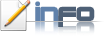
Many new models of Laptops are not supporting to install windows XP. This is due to the new Laptop hard disks are configured in IDE, windows XP doesnt recognize the IDE. So when you try to install Windows XP you will get a Blue-Screen error and installation stops. So we have to change the IDE to ATA.

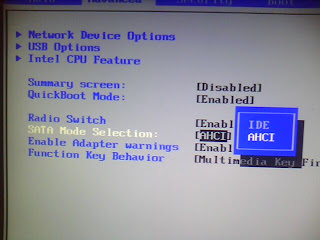
Figure-1: BIOS generally for DELL STUDIO Laptops
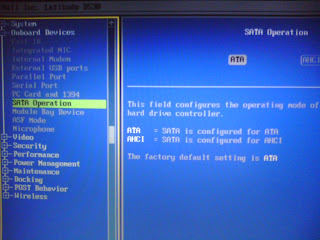
Figure-2: BIOS generally for DELL Inspiron Laptops

As shown in the above screen shots we have to config in BIOS.
First enter in to bios, by pressing F2 immediately when you power On your Laptop.
Then your Bios is as shown in the Figure-1 or Figure-2.
If your BIOS is as in Figure-1, Goto ADVANCED and select SATA MODE SELECTION and change the option to AHCI from IDE. Save and EXIT from BIOS.
Now put your windows XP CD and Install windows XP in your system.
If your BIOS is as shown in Figure-2, Goto Onboard devices and select SATA operation and change the value to ATA. Save and EXIT from BIOS.
Now put your windows XP CD and Install windows XP in your system.
NOTE:
Your System may ask to FORMAT your hard-disk, so Backup all your DATA to an External Storage.
CAUTION:
DO this process at your OWN RISK. No one is responsible for any damage!!!
Any doubts, Make a comment...!
Get Free Alerts:
Tags:How to Install Window XP on DELL Laptops, Studio 15,17, Inspiron models, Getting XP installation error, solution, tutorial.
© stuffadda.blogspot.com|stuffcenter.co.cc|stuffcentre.co.cc




 5/11/2010 03:23:00 PM
5/11/2010 03:23:00 PM
 Unknown
Unknown

 Posted in:
Posted in: 





3 comments:
Worked for me, thank you!
Thank U...!
How to install Windows OS onto a Macbook Pro with a broken Superdrive?
Post a Comment