
Quick Links:
About this Post
Screen shots
Instructions
Download
Free Alerts,Follow us
Comment on this
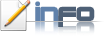
Having sound related problems in LINUX?Then this APP may solve your problem. While I was using Kubuntu,I got a problem in my Kubuntu.The sound is not coming from applications like VLC,Skype etc; but the sound is coming from Kununtu default Application Amarok,Dragon movie player. The reason for this is-Applications which uses the KDE sound server give you sound where the other ones might be using other sound settings.So we need to configure other Apps sound settings,which we can done by using this PAVU there after my problem is solved. Also the Microphone is also working good.
This Pulse Audio Volume Control,in short PAVU control, is a center for all sound settings.
Here we can configure all the sound properties for each application individually.
Currently PAVU control is tested for Linux only,the latest version is 0.9.10



Installation: Run the following commands in your terminal.
Code:
sudo apt-get install --reinstall pulseaudio
Code:
sudo apt-get install pavucontrol paman
After running these commands, the pulse audio volume control will install on your system.
You can find the application in Multimedia. or you can search by ALT+F2 and type PAVU, the interface will open and you can configure the settings!
If you want to download, you can download from below.
Format:tar.gz
Size:222 KB
Get Free Alerts:
Tags:PAVU,Pavu control,Pulse Audio volume Control, installation, instructions, Sound problem in Ubuntu,Monitor,sound,applications,MIC configuration,Linux.
© stuffadda.blogspot.com|stuffcenter.co.cc|stuffcentre.co.cc




 2/13/2010 12:30:00 PM
2/13/2010 12:30:00 PM
 Unknown
Unknown


 Posted in:
Posted in: 





0 comments:
Post a Comment