About this Post
Screen shots
Instructions
Free Alerts,Follow us
Comment on this
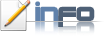
In this Post I am explaining How to Connect to Internet in Linux especially in Ubuntu, Actually this will help for those who have a problem in connecting to Internet in default Network interface. So I will give you the commands to connect. So you have to run these commands in Terminal.


To set up the modem:
1. Open Applications → Accessories → Terminal
2.In the terminal type:
sudo pppoeconf
3. A text-based menu program will guide you through the next steps, which are:
a.Confirm the Ethernet card detected.
b.Enter your username given by your ISP.
c.Enter your password given by your ISP.
e.If you already have a PPPoE Connection configured, you will be asked if it may be modified.
f.Options: you are asked if you want the “noauth” and “defaultroute” options and to remove
“nodetach” - choose Yes.
g.Use peer DNS - Say Yes.
h.Limited MSS problem - Say Yes.
i.You are asked to Connect at startup -Say YES
j.Finally, you are asked to start the connection immediately, you can choose Yes.
NOTE: If you are a NEWBIE then select all YES, without any hesitation. :)
4.Once you have finished these steps, your connection should be working.
5.To start your ADSL connection on demand, in a terminal type:
sudo pon dsl-provider
6.To stop your ADSL connection, in a terminal type:
sudo poff dsl-provider
Get Free Alerts:
Tags: Tutorial, Explanation, How to connect to Internet,ADSL, in Linux, In Ubuntu, through Commands, through terminal.
© stuffadda.blogspot.com|stuffcenter.co.cc|stuffcentre.co.cc




 2/18/2010 09:02:00 PM
2/18/2010 09:02:00 PM
 Unknown
Unknown


 Posted in:
Posted in: 





0 comments:
Post a Comment